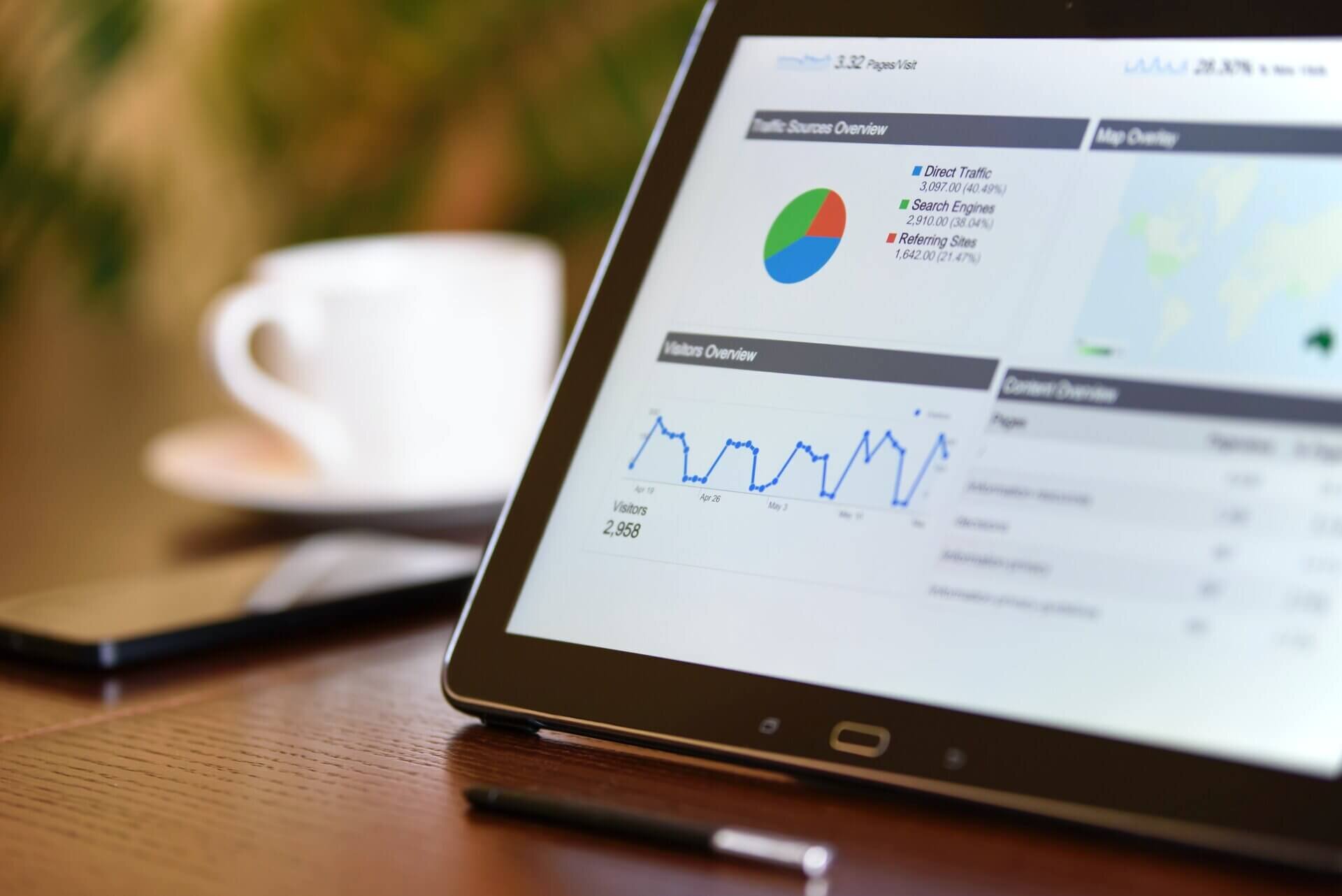How to Setup Google Analytics in Squarespace
Tracking your site’s performance is essential for any business owner. Your online business is dependent on your website, so tracking data allows you to make more informed marketing decisions. In this blog, we will provide you with a beginner’s guide to Google Analytics, Squarespace, and how to integrate the two. But first, let’s start with the basics.
What is Google Analytics?
Google Analytics is a web analytics service that tracks and reports website traffic. It is beneficial for any business to use Google Analytics for their website since it will allow you to see the behind-the-scenes performance of your site. Using the service can provide information on but not limited to:
The number of visitors to your site
How long each visitor spends on your site
How users are finding your page
Which pages are the most and least popular
Benefits of using Google Analytics
As a business owner with a website, you may wonder why Google Analytics is important or how the provided information can help you. Let’s look into it:
Understand your audience
Knowing where your customers are coming from, what interests them, and how long they’re spending on your site will provide you with a deeper understanding of your target audience. In addition, if you know what users want and how they want it, you’ll be able to deliver that information more effectively.
User Interactions
Analytics will allow you to see how your users are engaging with your content. Understanding these interactions will tell you what’s working and what could be improved. In addition, you’ll have access to reports and dashboards of different channels, and you’ll have the ability to make changes as necessary.
Integration
Google’s advertising and publisher products work with one another to ensure you can reach the right customers. Analytics can be connected with Google Ads, AdSense, Display & Video 360, AdMob, and Ad Manager. The seamless integration of the platforms will provide you with easy access and extensive knowledge of your webpage.
Detailed Insights
Google Analytics has countless features that will help you understand how consumers use your site. These include analytics intelligence, reporting, data analysis and visualization, data collection and management, data activation, and integrations. Each element will help you make smarter marketing decisions and organize your data to suit your business needs.
Now that you have a better understanding of the information Google Analytics can provide about your website, let’s move on to find out more information on Squarespace.
What is Squarespace?
Squarespace provides software as a tool for website building and hosting. It is aimed mainly at small business owners and entrepreneurs. It allows any individual to create a website with pre-built templates and drag-and-drop elements to modify web pages. In addition, it offers the ability to add text, photos, create a logo, and promote the website with various marketing tools.
Squarespace’s easy-to-use interface enables you to create a website to either sell a product, offer a service or even start a blog. There are countless reasons why Squarespace is a great platform to use for anyone new to building a website. Some of the additional benefits include:
User-friendly content management system
Wide variety of options for image management
Huge range of web fonts
Video background feature
Various design options for content layout
Integrates well with third-party tools such as Google Workspace or Mailchimp
Built-in email marketing tool
How to add Google Analytics to Squarespace
With the provided background knowledge on Google Analytics and Squarespace, we can integrate the two. Google Analytics will only record data from the time it is set up, so try to have it up and running as soon as your website is ready to go!
Step 1: Set up a Google Analytics account
All you’ll need for this step is an existing account set up with Google. Next, you’ll use that Google account to signup/login to Google Analytics and then you’re all set. If you don’t already have an account, click here to set one up.
Step 2: Obtain tracking ID
To connect Google Analytics with your website, you will need a Universal Analytics tracking ID. To see more information on generating the tracking ID, see here. Or, follow these steps to obtain your code:
Login to your Google Analytics account (follow Step 1 to create a Google account and sign up with Google Analytics using the account)
Go to the Admin section
Under Account, select “create account”
Fill out your account name, and choose the web
Enter your website name, URL, industry, and time zone
Click create, and copy the tracking ID provided
Step 3: Add Google Analytics tracking ID to Squarespace
To add your tracking ID to your site, log in to your website’s Squarespace account:
Go to Home Menu, click Settings
Click Advanced
Select External API Keys
See the Google Analytics Account Number field, enter your tracking ID for the site
Save and exit (it may take up to 24 hours to see site statistics in Google Analytics)
And that’s it! Now you’ve integrated Google Analytics into Squarespace and can begin tracking data. Now let’s find out a little more on how to get the most out of your new setup!
Tips & Tricks
Pageviews & hiding your activity
When you’re logged into your account, Google Analytics will register each time you preview a page as a pageview. Unfortunately, this can skew your data and mix your page visits with ones from other users as well. To adjust this, you can create a filter in Google Analytics to exclude your IP address.
To create a new filter at the account level:
Sign in to your Google Analytics account
Click Admin, and go to the account in which you want to create the filter
In the account column, select All Filters
Choose +Add Filter and enter a name (can select between predefined or customer filters)
Select the views to which you want to apply the filter from the list of the available views, and click Add
Save and exit
Now that you have a new filter, you can create an IP address filter:
Select filter type as predefined
On the Select filter type menu, choose to exclude
On the Select source or destination menu, select traffic from the IP addresses
Choose appropriate expression in the select expression menu
Enter the IP address in which you wish to exclude
With these steps, you will be able to select your IP address as the one to be excluded so that Google Analytics does not take your pageviews into account.
Disconnect Google Analytics
In any case that you want to disconnect Google Analytics from Squarespace, there’s a simple way to do so:
Go to the Home Menu of Squarespace, click Settings, and then Advanced
Select External API Keys
In the Google Analytics Account Number field, delete your tracking ID
Save and exit
Differences between Google Analytics and Squarespace tracking
Both analytics platforms can calculate results, although there are variations among the two.
Squarespace Analytics can be easier to understand for beginners and a more convenient option since it’s right there when you log in to Squarespace. It can track traffic, sales, geography, purchase funnel, keywords, and site content (see here for the complete list of Analytics offered).
While Squarespace doesn’t count internal traffic when you’re logged in, Google Analytics will provide you with this information (you can exclude any IP addresses that you want). You also can set up campaigns in Google, which is not available in Squarespace. There is also a difference in filtering non-human traffic such as bots or crawlers, which may depend on your site.
In addition, some users have found that Google Analytics will occasionally miss some orders, compared to if you were to track sales in Squarespace. Finally, Google Analytics may sometimes provide estimates based on a sample of visitors, whereas Squarespace will always calculate your total visitor activity, despite the audience size.
If you’re looking for much more in-depth and advanced tracking information, Google Analytics is the way to go.
Takeaways
Now that you have the knowledge to add and use Google Analytics with your Squarespace site effectively, you can learn more about your customers and what changes to make to improve their overall user experience.
FAQs
What is Squarespace Analytics?
Squarespace has a dashboard built into the website where you can see how your site is performing. A considerable advantage is that the stats are available from the time your site goes live. However, not every plan in Squarespace comes with a complete version of the Analytics, and you will need to read precisely what is included in the plan you have selected. There are also key tracking differences among Google Analytics and Squarespace versions, which are discussed above.
How do I use Google Analytics?
Google Analytics is a beneficial service to learn how to utilize, whether you are a business owner or interested in understanding data. Google offers free online courses for beginners to learn all about the basic features of Analytics and how to analyze fundamental reports. They also provide advanced courses and courses for power users. These resources are the easiest way to learn a new tool that can help grow your business through data collection and analysis.
How do I track my website’s statistics?
There are several ways to keep track of your website's trends. First, decide the essential website KPIs (key performance indicators) for your business goals. Learn more about KPIs here. For example, let’s say you want to focus on your return on investments (ROI). This can be measured through lead conversions, customer support costs, and direct sales revenue. If you pay attention to these metrics, the information provided will help to improve your website’s weak spots.
The best practice you can do for your business is to download or record your results. Schedule a recurring time to remind yourself to check your reports and note any new changes you implement. Some other helpful tips are making small changes every so often to see what is making a difference and if it’s successful or not, and always keep in mind your goals and review your progress to ensure you’re meeting them.
What are helpful metrics to track in Google Analytics?
Although there are countless features that you can track for your website, there are a few that are very simple yet extremely helpful for your company to pay attention to. These metrics include new and unique users, referring sources, bounce rate, conversion rate, popular/unpopular content, and exit page. These metrics will help you better understand the user and make adjustments to your website as needed.
Would you like us to help your business with Google Analytics and Squarespace?
Click here to schedule your free 20-minute consultation.